Windows Vista Multilingual User Interface
Have you started localization testing on Vista yet? They've taken the fun out of it.
Windows 2000 was easy. The OS is relatively small, and you could even maintain multiple native systems (Win 2000 Ja, Win 2000 Ko, Win 2000 Es) on separate partitions or virtual machines. If your testing wasn't that rigorous and you just wanted the localized UI, you could slap the Multilingual User Interface (MUI) onto an English version of Windows without much headache.
XP required a bit more work, not to mention disk space, but it was still manageable, especially with drives as large as they are.
Vista feels like another order of magnitude in complexity. Actually, the process of building the testbenches is not that formidable, but the space requirements are. Just to reduce overhead, one of my clients has asked that we plan to test on MUI instead of native OSes from now on. Not the optimal vision, but we'll work with it.
MUI is not air-tight. The font and locale support is good, but it leaks English all over the place. (Apparently you can install MUI only on top of an English base OS.) It's not great for screenshots because you cannot always rely on perfectly localized UI, but it's a fair gauge of how your app will work in the target market.
There's an intimidating procedure on Microsoft's localization Technet for configuring MUI under Vista. I couldn't believe it was really this difficult - it need not be - so I poked around some more and found a different, simpler way.
1) Upgrade to Vista Ultimate or Enterprise. Vista MUI won't work with Home or even Business Editions, so plan to spend the money on the upgrade. From Windows Anytime Upgrade (WAU) you can pay US$139-159 for a license key to Vista Ultimate. If your company manages such things, you can find out whether it already has a site license for either of these.
2) Depending on the media you received with your machine, you may need to order (US$8) the WAU DVD also. The MUI files are not on it, but the files needed to upgrade the OS are.
3) After installing the upgrade, be sure to activate it.
Congratulations! You now have Windows Ultimate (and several fewer GB of disk space).
4) Go to Windows Update, which is where the language packs live. Microsoft used to make these available via MSDN - perhaps they still do - but now they're available as optional Windows updates.
5) Your upgrade to Ultimate/Enterprise may entail a few required updates. Install those first and get them out of the way, or else your request for the language pack may not take.
6) Select the language packs you need, start the download and go on vacation. The Japanese language pack is about 800MB in size, so you may do well to install one, play with it for a few days, then install others.
7) Go to the Regional and Language Options control panel. On the Keyboards and Languages tab, choose the display language. Windows requires only a logoff (not a restart) and at login you'll see something like this:
Explorer's menu is localized, but Wordpad's is not. Most of the Windows-specific titles are localized, but the date on the clock is not. It's a hodgepodge, and MUI may not meet all your needs.
Our resulting testbench comprises Vista Business, the upgrade to Ultimate, the Ja language pack and McAfee VirusScan. Call me a dinosaur, and many other people have complained about Vista's disk usage more eloquently than I can, but I'm up to 12GB (2GB of which is the hibernation file that won't go away), which strikes me as quite a bit. So, if you plan to create several localized Vista testbenches, get a fat drive.
By the way, we experimented with localized virtual machines based on Vista. Even devoting 1 of the 2 GB of physical RAM to it, the VM ran so poorly that it was just plain not worth it.
If you liked this article, you may enjoy another related article, "Localization Testbenches - Part I."
Windows 2000 was easy. The OS is relatively small, and you could even maintain multiple native systems (Win 2000 Ja, Win 2000 Ko, Win 2000 Es) on separate partitions or virtual machines. If your testing wasn't that rigorous and you just wanted the localized UI, you could slap the Multilingual User Interface (MUI) onto an English version of Windows without much headache.
XP required a bit more work, not to mention disk space, but it was still manageable, especially with drives as large as they are.
Vista feels like another order of magnitude in complexity. Actually, the process of building the testbenches is not that formidable, but the space requirements are. Just to reduce overhead, one of my clients has asked that we plan to test on MUI instead of native OSes from now on. Not the optimal vision, but we'll work with it.
MUI is not air-tight. The font and locale support is good, but it leaks English all over the place. (Apparently you can install MUI only on top of an English base OS.) It's not great for screenshots because you cannot always rely on perfectly localized UI, but it's a fair gauge of how your app will work in the target market.
There's an intimidating procedure on Microsoft's localization Technet for configuring MUI under Vista. I couldn't believe it was really this difficult - it need not be - so I poked around some more and found a different, simpler way.
1) Upgrade to Vista Ultimate or Enterprise. Vista MUI won't work with Home or even Business Editions, so plan to spend the money on the upgrade. From Windows Anytime Upgrade (WAU) you can pay US$139-159 for a license key to Vista Ultimate. If your company manages such things, you can find out whether it already has a site license for either of these.
2) Depending on the media you received with your machine, you may need to order (US$8) the WAU DVD also. The MUI files are not on it, but the files needed to upgrade the OS are.
3) After installing the upgrade, be sure to activate it.
Congratulations! You now have Windows Ultimate (and several fewer GB of disk space).
4) Go to Windows Update, which is where the language packs live. Microsoft used to make these available via MSDN - perhaps they still do - but now they're available as optional Windows updates.
5) Your upgrade to Ultimate/Enterprise may entail a few required updates. Install those first and get them out of the way, or else your request for the language pack may not take.
6) Select the language packs you need, start the download and go on vacation. The Japanese language pack is about 800MB in size, so you may do well to install one, play with it for a few days, then install others.
7) Go to the Regional and Language Options control panel. On the Keyboards and Languages tab, choose the display language. Windows requires only a logoff (not a restart) and at login you'll see something like this:
Explorer's menu is localized, but Wordpad's is not. Most of the Windows-specific titles are localized, but the date on the clock is not. It's a hodgepodge, and MUI may not meet all your needs.
Our resulting testbench comprises Vista Business, the upgrade to Ultimate, the Ja language pack and McAfee VirusScan. Call me a dinosaur, and many other people have complained about Vista's disk usage more eloquently than I can, but I'm up to 12GB (2GB of which is the hibernation file that won't go away), which strikes me as quite a bit. So, if you plan to create several localized Vista testbenches, get a fat drive.
By the way, we experimented with localized virtual machines based on Vista. Even devoting 1 of the 2 GB of physical RAM to it, the VM ran so poorly that it was just plain not worth it.
If you liked this article, you may enjoy another related article, "Localization Testbenches - Part I."
Labels: internationalization testing, localization QA, localization testing tools, multilingual user interface (MUI), Windows Vista localization
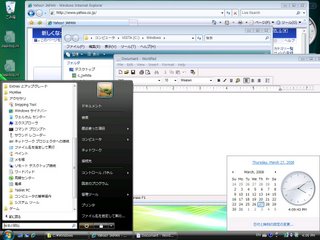

0 Comments:
Post a Comment
<< Home